Overview
Create the location
Now that we have some hosts we can create a new Satellite location and attached them to it. In the IBM Cloud Portal, use the left navigation menu to go to the Satellite landing page.
-
Click on
Create a satellite location. -
Provide a name for your location, a description (optional) and choose
Washington DCin theManaged fromdropdown.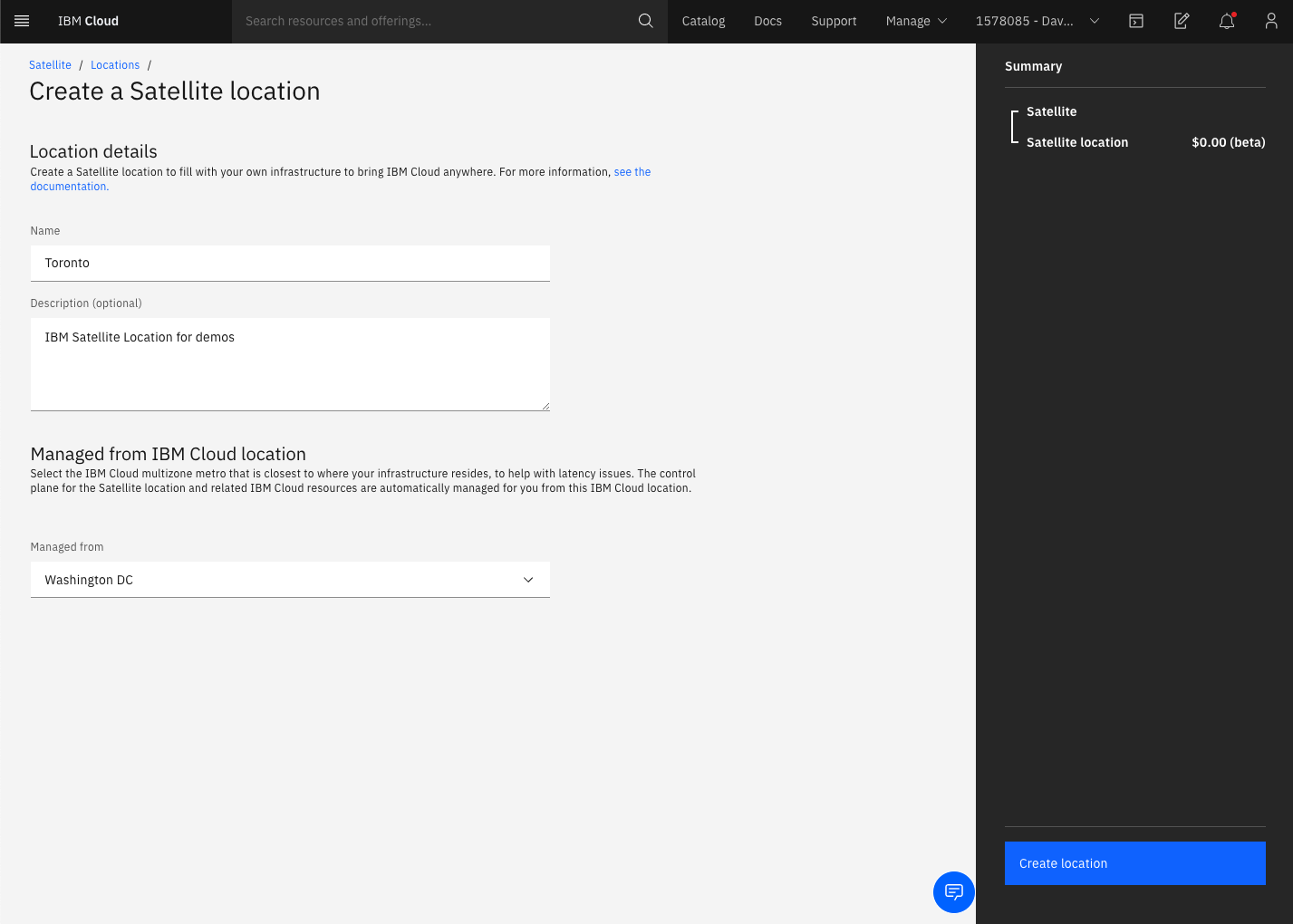
-
Click on
Create Location. You will be taken to the Getting Started page for your location. ClickNext.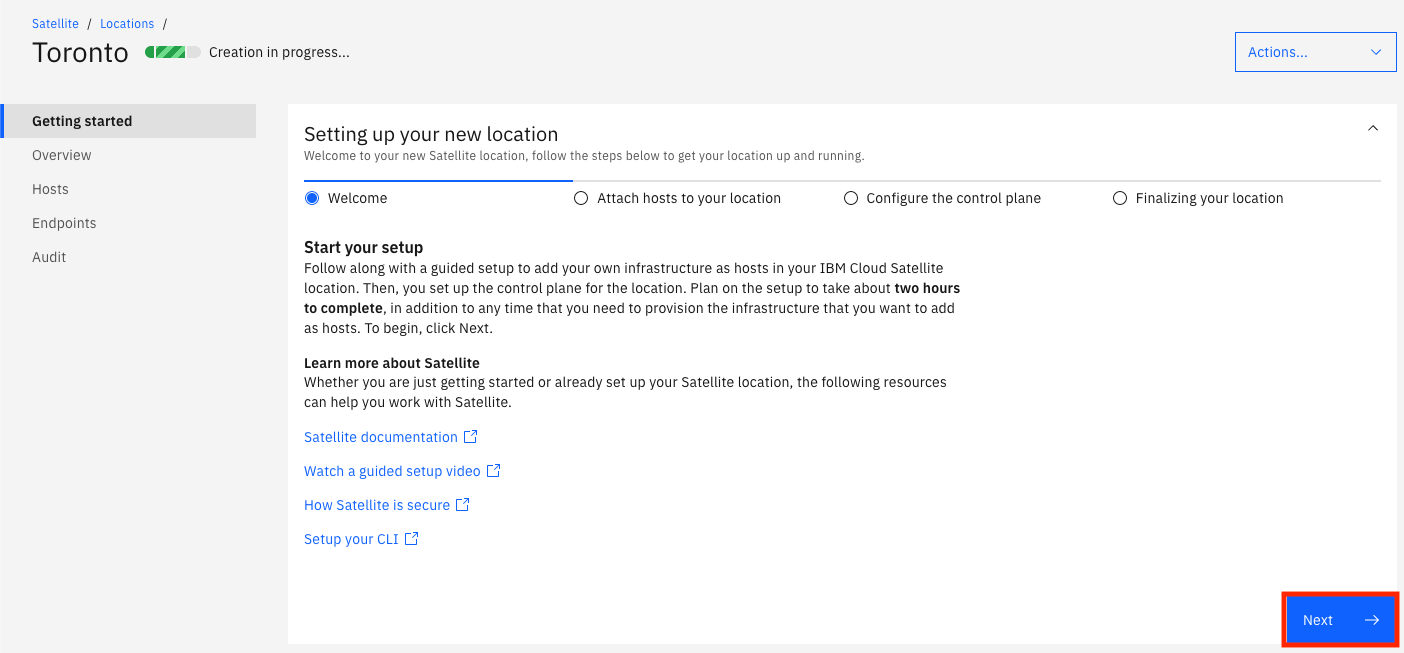
-
Click on the
Generate scriptlink.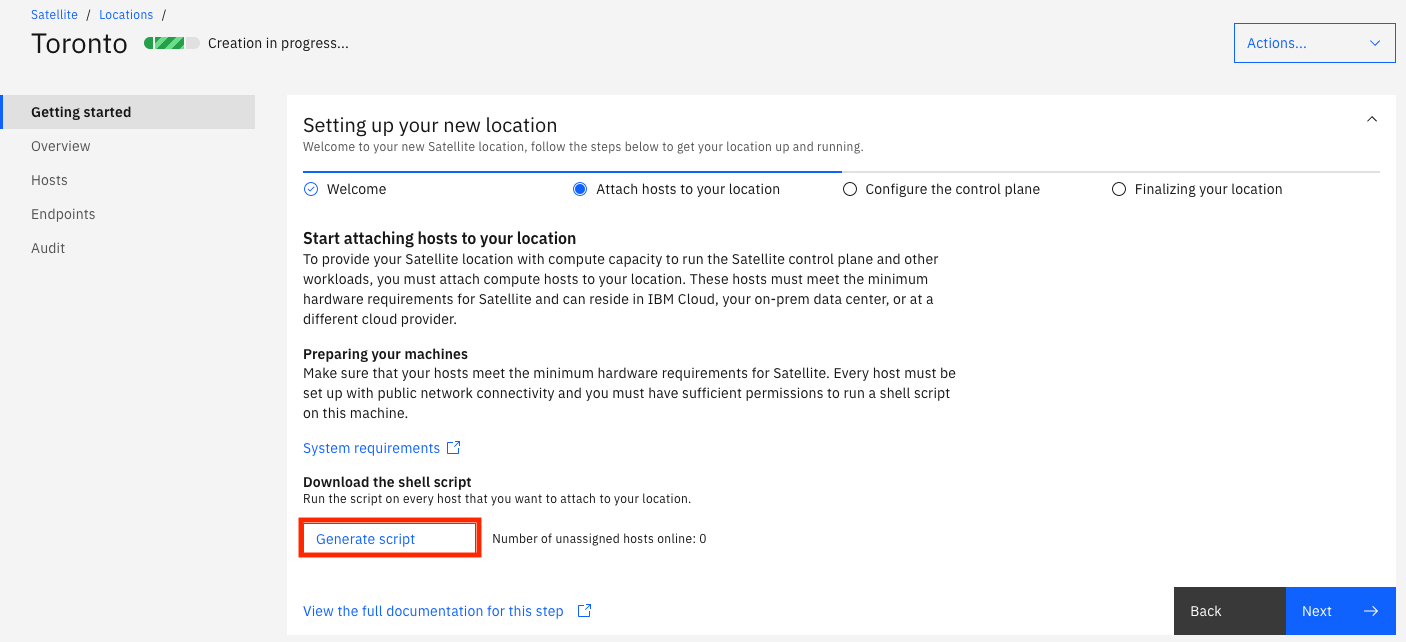
-
Provide some Labels if you wish, then click
Download script.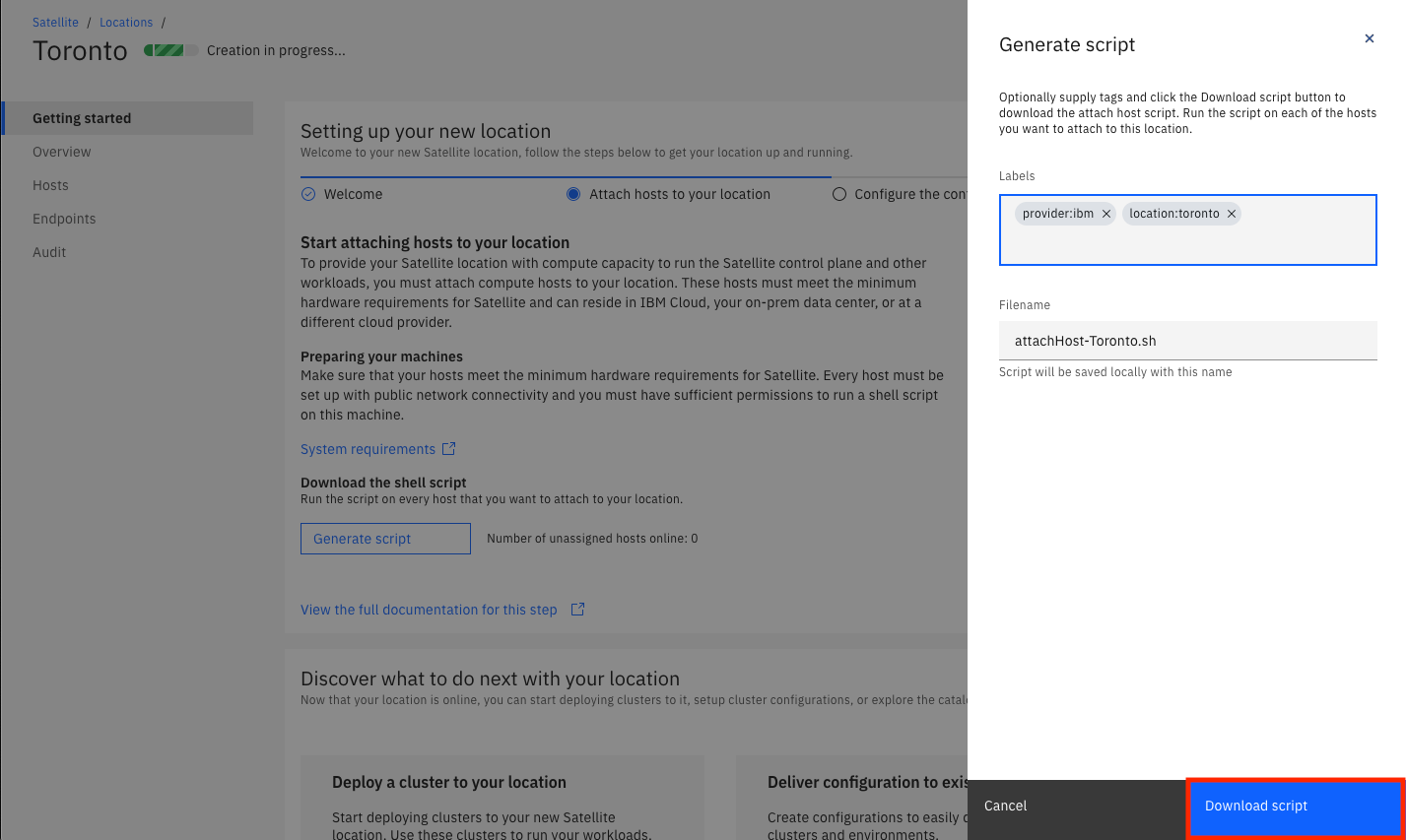
An example of the content of the script can be viewed here:
Click here to expand the script
```sh #!/usr/bin/env bash cat << 'HERE' >>/usr/local/bin/ibm-host-attach.sh #!/usr/bin/env bash set -ex mkdir -p /etc/satelliteflags HOST_ASSIGN_FLAG="/etc/satelliteflags/hostattachflag" if [[ -f "$HOST_ASSIGN_FLAG" ]]; then echo "host has already been assigned. need to reload before you try the attach again" exit 0 fi set +x HOST_QUEUE_TOKEN="<a really long token will be here....>" set -x ACCOUNT_ID="<your IBM Cloud Account ID will be here>" CONTROLLER_ID="<your satellite location ID will be here>" SELECTOR_LABELS='{"location":"toronto","provider":"ibm"}' API_URL="https://origin.us-east.containers.cloud.ibm.com/" #shutdown known blacklisted services for Satellite (these will break kube) set +e systemctl stop -f iptables.service systemctl disable iptables.service systemctl mask iptables.service systemctl stop -f firewalld.service systemctl disable firewalld.service systemctl mask firewalld.service set -e # ensure you can successfully communicate with redhat mirrors (this is a prereq to the rest of the automation working) yum install rh-python36 -y mkdir -p /etc/satellitemachineidgeneration if [[ ! -f /etc/satellitemachineidgeneration/machineidgenerated ]]; then rm -f /etc/machine-id systemd-machine-id-setup touch /etc/satellitemachineidgeneration/machineidgenerated fi #STEP 1: GATHER INFORMATION THAT WILL BE USED TO REGISTER THE HOST HOSTNAME=$(hostname -s) HOSTNAME=${HOSTNAME,,} MACHINE_ID=$(cat /etc/machine-id ) CPUS=$(nproc) MEMORY=$(grep MemTotal /proc/meminfo | awk '{print $2}') export CPUS export MEMORY SELECTOR_LABELS=$(echo "${SELECTOR_LABELS}" | python -c "import sys, json, os; z = json.load(sys.stdin); y = {\"cpu\": os.getenv('CPUS'), \"memory\": os.getenv('MEMORY')}; z.update(y); print(json.dumps(z))") #Step 2: SETUP METADATA cat << EOF > register.json { "controller": "$CONTROLLER_ID", "name": "$HOSTNAME", "identifier": "$MACHINE_ID", "labels": $SELECTOR_LABELS } EOF set +x #STEP 3: REGISTER HOST TO THE HOSTQUEUE. NEED TO EVALUATE HTTP STATUS 409 EXISTS, 201 created. ALL OTHERS FAIL. HTTP_RESPONSE=$(curl --write-out "HTTPSTATUS:%{http_code}" --retry 100 --retry-delay 10 --retry-max-time 1800 -X POST \ -H "X-Auth-Hostqueue-APIKey: $HOST_QUEUE_TOKEN" \ -H "X-Auth-Hostqueue-Account: $ACCOUNT_ID" \ -H "Content-Type: application/json" \ -d @register.json \ "${API_URL}v2/multishift/hostqueue/host/register") set -x HTTP_BODY=$(echo "$HTTP_RESPONSE" | sed -E 's/HTTPSTATUS\:[0-9]{3}$//') HTTP_STATUS=$(echo "$HTTP_RESPONSE" | tr -d '\n' | sed -E 's/.*HTTPSTATUS:([0-9]{3})$/\1/') echo "$HTTP_BODY" echo "$HTTP_STATUS" if [ "$HTTP_STATUS" -ne 201 ]; then echo "Error [HTTP status: $HTTP_STATUS]" exit 1 fi HOST_ID=$(echo "$HTTP_BODY" | python -c "import sys, json; print(json.load(sys.stdin)['id'])") #STEP 4: WAIT FOR MEMBERSHIP TO BE ASSIGNED while true do set +x ASSIGNMENT=$(curl --retry 100 --retry-delay 10 --retry-max-time 1800 -G -X GET \ -H "X-Auth-Hostqueue-APIKey: $HOST_QUEUE_TOKEN" \ -H "X-Auth-Hostqueue-Account: $ACCOUNT_ID" \ -d controllerID="$CONTROLLER_ID" \ -d hostID="$HOST_ID" \ "${API_URL}v2/multishift/hostqueue/host/getAssignment") set -x isAssigned=$(echo "$ASSIGNMENT" | python -c "import sys, json; print(json.load(sys.stdin)['isAssigned'])" | awk '{print tolower($0)}') if [[ "$isAssigned" == "true" ]] ; then break fi if [[ "$isAssigned" != "false" ]]; then echo "unexpected value for assign retrying" fi sleep 10 done #STEP 5: ASSIGNMENT HAS BEEN MADE. SAVE SCRIPT AND RUN echo "$ASSIGNMENT" | python -c "import sys, json; print(json.load(sys.stdin)['script'])" > /usr/local/bin/ibm-host-agent.sh export HOST_ID ASSIGNMENT_ID=$(echo "$ASSIGNMENT" | python -c "import sys, json; print(json.load(sys.stdin)['id'])") cat << EOF > /etc/satelliteflags/ibm-host-agent-vars export HOST_ID=${HOST_ID} export ASSIGNMENT_ID=${ASSIGNMENT_ID} EOF chmod 0600 /etc/satelliteflags/ibm-host-agent-vars chmod 0700 /usr/local/bin/ibm-host-agent.sh cat << EOF > /etc/systemd/system/ibm-host-agent.service [Unit] Description=IBM Host Agent Service After=network.target [Service] Environment="PATH=/usr/local/sbin:/usr/local/bin:/usr/sbin:/usr/bin:/sbin:/bin" ExecStart=/usr/local/bin/ibm-host-agent.sh Restart=on-failure RestartSec=5 [Install] WantedBy=multi-user.target EOF chmod 0644 /etc/systemd/system/ibm-host-agent.service systemctl daemon-reload systemctl start ibm-host-agent.service touch "$HOST_ASSIGN_FLAG" HERE chmod 0700 /usr/local/bin/ibm-host-attach.sh cat << 'EOF' >/etc/systemd/system/ibm-host-attach.service [Unit] Description=IBM Host Attach Service After=network.target [Service] Environment="PATH=/usr/local/sbin:/usr/local/bin:/usr/sbin:/usr/bin:/sbin:/bin" ExecStart=/usr/local/bin/ibm-host-attach.sh Restart=on-failure RestartSec=5 [Install] WantedBy=multi-user.target EOF chmod 0644 /etc/systemd/system/ibm-host-attach.service systemctl daemon-reload systemctl enable ibm-host-attach.service systemctl start ibm-host-attach.service ``` -
Click
Next. You can see that the next step is to assign some hosts to your control plane. Since we haven't attached any hosts yet we will do this later. ClickNext. This page tells you what will happen once you have attached three hosts and assigned them to the control plane. You can access this wizard at any time by clicking theGetting Startedlink on the left. If you do come back to it later you won't have to generate the script again if you already downloaded it. -
Click the
Completelink to exit the wizard.